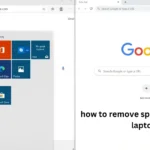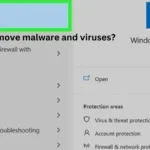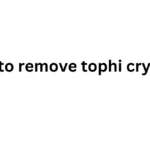Have you ever noticed a weird bit of code on your website that you don’t recognize? It might be a performance tool tag! These tags are often added to help website owners track things like how many people visit their site and how they interact with it.
While these tools can be super helpful, sometimes you might need to remove a tag. Maybe you’ve switched to a different tool, or maybe you’re just tidying up your website’s code.
Whatever your reason, removing a performance tool tag might seem scary if you’re not a tech whiz. But don’t worry! This guide will walk you through the process step-by-step, using simple language that anyone can understand. We’ll cover different types of tags, where to find them, and how to get rid of them safely without messing up your website.
Understanding Performance Tool Tags
Before we start removing tags, it’s helpful to understand what they are and how they work. Think of a performance tool tag like a tiny tracker that sits on your website. This tracker collects information about your visitors and sends it back to the tool’s dashboard, where you can see all sorts of interesting data.
Types of Performance Tool Tags
There are a few different types of performance tool tags you might encounter:
- Google Analytics Tags: These are probably the most common type of tag. They help you track things like how many people visit your site, where they come from, and which pages they look at.
- Heatmap Tags: These tags create a visual representation of how visitors interact with your site. They show you where people click, scroll, and move their mouse, which can help you understand how people use your website.
- Session Recording Tags: These tags record the actions of individual visitors on your site. You can watch these recordings to see exactly how people navigate your pages, which can be helpful for identifying usability issues.
- A/B Testing Tags: These tags are used to test different versions of your website to see which one performs better. They allow you to show different versions of a page to different visitors and track which version leads to more conversions.
Why Remove a Performance Tool Tag?
There are several reasons why you might want to remove a performance tool tag:
- Switching Tools: You might decide to use a different performance tracking tool that requires a different tag.
- Website Redesign: If you’re redesigning your website, you might need to remove old tags that are no longer relevant.
- Privacy Concerns: You might have concerns about the data collected by a particular tool and decide to stop using it.
- Website Performance: In some cases, having too many tags on your site can slow it down. Removing unnecessary tags can help improve your website’s speed.
Locating the Performance Tool Tag
Before you can remove a tag, you need to find it! Performance tool tags are usually located in the header section of your website’s code. This is the part of the code that appears before the main content of your page.
Here’s how to find the header section:
- View Page Source: Right-click on your website and select “View Page Source” (the exact wording may vary depending on your browser). This will open a new window with the HTML code of your website.
- Find the
<head>Tag: Look for the line of code that says<head>. The performance tool tag will usually be located somewhere between this tag and the closing</head>tag.
What Does a Performance Tool Tag Look Like?
Performance tool tags are usually a few lines of JavaScript code. They might look something like this:
HTML
<script async src="https://www.googletagmanager.com/gtag/js?id=UA-XXXXXXXX-X"></script>
<script>
window.dataLayer = window.dataLayer ||;
function gtag(){dataLayer.push(arguments);}
gtag('js', new Date());
gtag('config', 'UA-XXXXXXXX-X');
</script>
This is just an example, and the actual code will vary depending on the specific tool. However, most tags will have a few things in common:
- Script Tags: The tag will usually be enclosed in
<script>tags. - Source URL: The tag will usually include a URL that points to the performance tool’s server.
- Unique ID: The tag will often include a unique ID that identifies your website or account.
How to Remove a Performance Tool Tag
Once you’ve located the performance tool tag, you can remove it. Here’s a general process:
- Access Your Website’s Code: You’ll need to access the HTML code of your website. This is usually done through a content management system (CMS) like WordPress, or by accessing your website’s files directly through a file transfer protocol (FTP) client.
- Locate the Tag: Find the performance tool tag in the header section of your website’s code, as described earlier.
- Delete the Tag: Carefully select and delete the entire tag, including the opening and closing
<script>tags. - Save Changes: Save the changes you’ve made to your website’s code.
- Verify Removal: Open your website and view the page source again to make sure the tag has been removed. You can also use a browser extension or online tool to check for tags on your site.
Removing Tags from Different Platforms
The exact process for removing a performance tool tag can vary depending on the platform you’re using to build your website. Here are some examples:
| Platform | Instructions |
|---|---|
| WordPress | 1. Log in to your WordPress dashboard. <br> 2. Go to Appearance > Theme Editor. <br> 3. Select the header.php file (or the file where the tag is located). <br> 4. Locate and delete the tag. <br> 5. Click Update File. |
| Shopify | 1. Log in to your Shopify admin panel. <br> 2. Go to Online Store > Themes. <br> 3. Click Actions > Edit Code. <br> 4. Locate the theme.liquid file (or the file where the tag is located). <br> 5. Locate and delete the tag. <br> 6. Click Save. |
| Squarespace | 1. Log in to your Squarespace account. <br> 2. Go to Settings > Advanced > Code Injection. <br> 3. Locate and delete the tag from the Header section. <br> 4. Click Save. |
Important Note: If you’re not comfortable editing your website’s code, it’s always best to reach out to a web developer for help.
Things to Keep in Mind
Removing a performance tool tag is usually a straightforward process, but there are a few things to keep in mind:
- Backup Your Website: Before making any changes to your website’s code, it’s always a good idea to create a backup. This way, you can restore your website to its previous state if something goes wrong.
- Test Thoroughly: After removing the tag, test your website thoroughly to make sure everything is working as expected. Pay attention to any features that might have been connected to the performance tool.
- Check for Related Code: Some performance tools might have additional code snippets or plugins associated with them. Make sure to remove these as well to avoid any conflicts or errors.
- Consider Alternatives: If you’re removing a tag because of privacy concerns, consider using a privacy-focused analytics tool as an alternative.
How to Remove a Performance Tool Tag: Summary
Removing a performance tool tag from your website can seem daunting, but it’s actually a fairly simple process. By understanding what these tags are, where to find them, and how to remove them safely, you can take control of your website’s code and ensure that it’s clean, efficient, and optimized for your needs.
Remember to always back up your website before making any changes, and don’t hesitate to seek help from a web developer if you’re not comfortable editing your website’s code yourself. With a little care and attention, you can successfully remove performance tool tags and maintain a website that meets your specific requirements.
FAQs
How do I know if I have any performance tool tags on my website?
You can check for performance tool tags by viewing your website’s source code and looking for any <script> tags in the header section that you don’t recognize. You can also use a browser extension or online tool to scan your website for tags.
What happens if I accidentally delete the wrong code?
If you accidentally delete the wrong code, it could cause errors or break certain features on your website. That’s why it’s crucial to create a backup of your website before making any changes to the code. If you do make a mistake, you can restore your website from the backup.
Can I remove a performance tool tag without affecting my website’s SEO?
Yes, removing a performance tool tag should not directly affect your website’s SEO. Search engines don’t typically penalize websites for having or not having these tags. However, the performance tool itself might provide valuable insights that help you improve your website’s SEO, so you might want to consider an alternative tool if you need that data.
Is it better to remove a performance tool tag or just disable it?
If you’re sure you no longer need the performance tool, it’s generally best to remove the tag completely. This will help keep your website’s code clean and avoid any potential conflicts or performance issues. Some tools might offer a way to disable tracking without removing the tag, but this can vary depending on the specific tool.
Do I need to remove performance tool tags from all pages of my website?
Yes, if you want to completely stop the performance tool from tracking data on your website, you’ll need to remove the tag from all pages. If the tag was added to a global header file, removing it from there should remove it from all pages at once. However, if the tag was added individually to specific pages, you’ll need to remove it from each page separately.