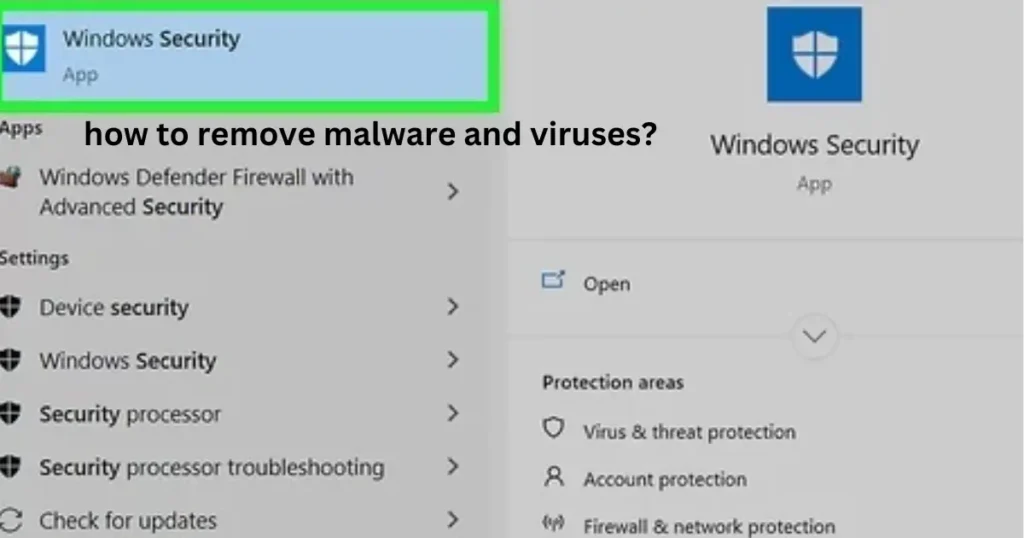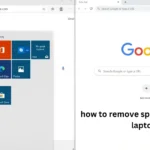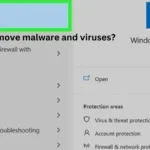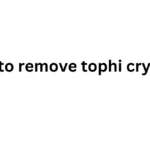Imagine your computer is like a clean and organized bedroom. Everything is in its place, and you can easily find what you need. But then, something happens. A bunch of dirty clothes and toys get scattered everywhere! It’s a mess, and things aren’t working right.
That’s kind of what happens when your computer gets malware or a virus. These are like those pesky messes that can slow down your computer, make things disappear, or even steal your information.
Malware and viruses are harmful software programs that can sneak onto your computer without you knowing.1 They can cause all sorts of trouble, like:
- Making your computer slow: It’s like trying to ride a bike with flat tires!
- Crashing your computer: Imagine your computer suddenly falling asleep while you’re working on something important.
- Deleting your files: It’s like someone taking your favorite toys without asking.
- Stealing your personal information: This is like someone sneaking into your room and taking your diary.
But don’t worry! Just like you can clean your room, you can also clean up your computer and get rid of malware and viruses. This guide will show you how to remove malware and viruses, step by step, and give you some tips to keep your computer safe in the future.
How to Get Rid of Malware and Viruses
Getting rid of malware and viruses might sound scary, but it’s actually easier than you think. Here’s what you need to do:
Disconnect from the Internet
The first thing you should do is disconnect your computer from the internet. This will prevent the malware or virus from spreading or causing further damage. Think of it like closing the door to your room to stop the mess from spreading to the rest of the house.
Enter Safe Mode
Next, you’ll need to restart your computer in Safe Mode. Safe Mode is a special way to start your computer where it only loads the essential programs.2 This helps you identify and remove malware and viruses more easily. It’s like cleaning your room with only the most important tools.
Here’s how to enter Safe Mode:
- Windows:
- Restart your computer.
- As your computer restarts, repeatedly press the F8 key until you see the Advanced Boot Options menu.
- Use the arrow keys to select Safe Mode with Networking and press Enter.
- Mac:
- Restart your computer.
- Immediately press and hold the Shift key as your computer starts up.
- Release the Shift key when you see the Apple logo and progress bar.
Update Your Antivirus Software
Antivirus software is like a security guard for your computer. It helps to detect and remove malware and viruses. Before you start scanning for malware, make sure your antivirus software is up to date. This is like giving your security guard the latest information about bad guys.
Popular Antivirus Software:
| Name | Free Version Available |
|---|---|
| Bitdefender | Yes |
| Norton AntiVirus | Yes |
| McAfee AntiVirus | Yes |
| Kaspersky | Yes |
| Avast | Yes |
Run a Full System Scan
Once your antivirus software is updated, run a full system scan. This will check every corner of your computer for malware and viruses, just like a detective searching for clues. The scan might take some time, but it’s important to be patient and let it finish.
Remove or Quarantine Infected Files
After the scan is complete, your antivirus software will show you a list of any infected files it found.5 You can then choose to remove these files completely or quarantine them. Quarantining a file is like putting it in a time-out; it can’t cause any harm while it’s in quarantine.
Restart Your Computer
Once you’ve removed or quarantined the infected files, restart your computer normally. This will complete the malware and virus removal process.
How to Prevent Malware and Viruses
Prevention is always better than cure. Here are some simple tips to protect your computer from malware and viruses:
- Be careful what you download: Only download files from websites you trust. Think of it like only accepting candy from people you know.
- Don’t click on suspicious links or attachments: These can be found in emails, social media messages, or even on websites. If you’re not sure about a link, don’t click on it!
- Use strong passwords: Strong passwords are like strong locks on your doors, making it harder for bad guys to get in.
- Keep your software updated: Software updates often include security patches that fix vulnerabilities that malware and viruses can exploit.
- Back up your important files: This way, even if your computer gets infected, you won’t lose your important documents or photos.
How to Tell if You Have Malware or a Virus
Sometimes, malware and viruses can be sneaky and hide on your computer without you noticing. But there are some signs you can look out for:
- Your computer is slower than usual: Is your computer taking a long time to start up or open programs?
- You see unusual pop-up ads: Are you seeing ads that you’ve never seen before?
- Your browser homepage has changed: Did your browser homepage suddenly change without your permission?
- You get strange error messages: Are you seeing error messages that you don’t understand?
- Your friends receive strange messages from you: Have your friends told you that they received strange emails or messages from you that you didn’t send?
If you notice any of these signs, it’s possible that your computer has malware or a virus.
Different Types of Malware
Malware is a broad term that includes many different types of harmful software. Here are a few examples:
Types of Malware:
| Malware Type | Description |
|---|---|
| Virus | A program that can copy itself and spread to other computers. |
| Worm | A type of malware that can spread from one computer to another without human action. |
| Trojan Horse | A program that disguises itself as something harmless but actually contains malware. |
| Spyware | Software that secretly collects information about you without your knowledge. |
| Ransomware | Malware that encrypts your files and demands a ransom to unlock them. |
| Adware | Software that displays unwanted advertisements on your computer. |
Summary
Malware and viruses can be a real pain, but you don’t have to let them take over your computer. By following the steps in this guide, you can remove malware and viruses and keep your computer safe.
Remember to always be careful about what you download and click on, and keep your antivirus software updated. And if you’re ever unsure about something, don’t hesitate to ask a trusted adult for help. Just like cleaning your room, keeping your computer clean and safe takes a little effort, but it’s worth it!
FAQs
How do I know if a website is safe?
Safe websites usually have a padlock icon in the address bar, and their addresses start with “https” instead of just “http.”11 Also, stick to websites you know and trust. If a website looks suspicious or asks for personal information you don’t feel comfortable sharing, it’s best to avoid it.
Can I get malware on my phone?
Yes, phones can get malware too! Be careful about what apps you download and what links you click on. Always download apps from official app stores like Google Play or the Apple App Store.
What should I do if I think I clicked on a bad link?
If you think you clicked on a bad link, don’t panic! First, disconnect your computer from the internet. Then, run a full system scan with your antivirus software. If you’re still worried, you can ask a trusted adult for help.
Is it safe to use public Wi-Fi?
Public Wi-Fi can be risky because it’s often not very secure. If you need to use public Wi-Fi, avoid doing anything that involves sensitive information, like online banking or shopping.
How often should I update my antivirus software?
You should update your antivirus software as often as possible, ideally every day. Most antivirus programs will update automatically, but it’s a good idea to check for updates manually from time to time.