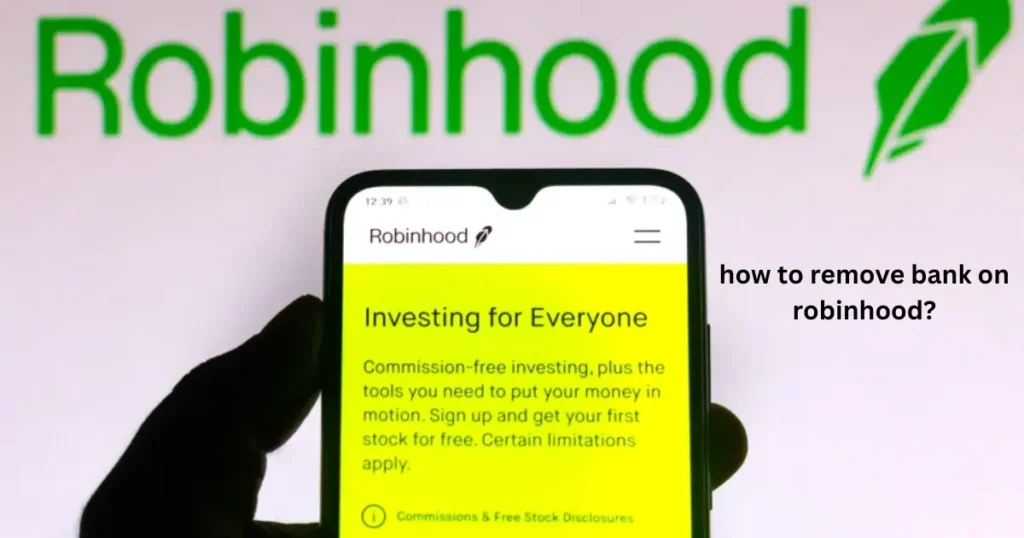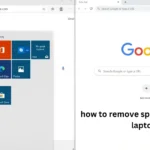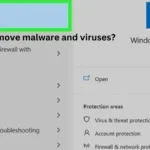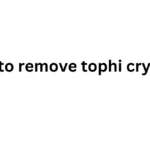Imagine your Robinhood account as your online piggy bank for investing. You might have added a few different banks to it, like the one where you get your allowance and the one where you save for your birthday presents. But what if you want to take one of those banks off your Robinhood account?
Maybe you got a new bank account, or maybe you just don’t use one of the old ones anymore. This guide will show you exactly how to remove a bank account on Robinhood, step by step!
Why You Might Want to Remove a Bank on Robinhood
There are a few reasons why you might want to unlink a bank account from your Robinhood account:
- You switched banks: If you opened a new bank account, you’ll probably want to use that one for your investments instead of your old one.
- You want to tidy up: Just like cleaning your room, sometimes it’s good to clean up your online accounts and remove things you don’t use anymore.
- Security concerns: If you’re worried someone might have access to an old bank account, it’s best to remove it from Robinhood for safety.
How to Remove a Bank Account on Robinhood: A Step-by-Step Guide
Removing a bank account from Robinhood is pretty simple. Just follow these easy steps:
- Open the Robinhood App: Start by opening the Robinhood app on your phone or tablet. It’s the one with the green feather logo.
- Go to your Account Settings: Tap on the little person icon in the bottom right corner of the screen. This will take you to your account page.
- Find the Menu: Look for three little lines stacked on top of each other (like a mini hamburger). Tap on that to open the menu.
- Tap on “Transfers”: In the menu, you’ll see a list of options. Find the one that says “Transfers” and tap on it.
- Find “Linked Accounts”: This will show you all the bank accounts you have connected to Robinhood.1
- Choose the Account to Unlink: Tap on the bank account you want to remove.
- Tap “Unlink”: A button that says “Unlink” will appear. Tap on it.
- Confirm: Robinhood will ask you to confirm that you really want to unlink the account. Tap “Unlink” again to finish.
And that’s it! You’ve successfully removed a bank account from your Robinhood account.
Important Note: You can’t unlink a bank account that’s currently being reviewed by Robinhood. If you’re having trouble, you might need to contact Robinhood support for help.
What to Do if You Can’t Remove a Bank Account
Sometimes, you might not be able to remove a bank account on your own. Here are a few things you can try:
- Check your bank account status: Make sure your bank account is active and in good standing.
- Contact your bank: Ask your bank if there are any issues that might prevent Robinhood from unlinking the account.
- Contact Robinhood support: If you’ve tried everything else and you still can’t remove the bank account, reach out to Robinhood’s customer support team for assistance.
Managing Your Bank Accounts on Robinhood
| Action | Steps |
|---|---|
| Adding a bank account | 1. Go to “Account Settings” 2. Tap “Transfers” 3. Tap “Add Bank” 4. Follow the instructions to link your bank account |
| Making a bank account your primary account | 1. Go to “Account Settings” 2. Tap “Transfers” 3. Under “Linked Accounts”, select the account you want to make primary 4. Tap “Make Primary” |
| Viewing your linked bank accounts | 1. Go to “Account Settings” 2. Tap “Transfers” 3. You’ll see a list of all your linked accounts under “Linked Accounts” |
Keeping Your Robinhood Account Secure
Here are a few tips to help keep your Robinhood account safe:
- Use a strong password: Choose a password that’s unique and hard to guess.
- Enable two-factor authentication: This adds an extra layer of security by requiring a code from your phone to log in.2
- Monitor your account activity: Regularly check your account for any suspicious activity.
- Be careful with your personal information: Don’t share your Robinhood login information with anyone.
Summary: How to Remove Bank on Robinhood and Other Useful Tips
In this guide, we learned how to remove a bank account from Robinhood. It’s a simple process that involves going to your account settings, finding the “Transfers” section, and unlinking the desired bank account.
We also discussed why you might want to remove a bank account, what to do if you can’t remove it, and other helpful tips for managing your bank accounts and keeping your Robinhood account secure.
Remember, it’s important to keep your financial information up-to-date and secure, so don’t hesitate to remove any bank accounts you no longer use or trust.
FAQs
How do I change my primary bank account on Robinhood?
To change your primary bank account, go to “Account Settings,” then “Transfers.” Select the account you want to make primary and tap “Make Primary.”
Can I remove a bank account from Robinhood on the website?
Yes, you can also remove a bank account from the Robinhood website. The steps are similar to the app. Log in to your account, go to your account settings, find the “Transfers” section, and follow the instructions to unlink your bank account.3
Why is Robinhood asking me to verify my bank account?
Robinhood might ask you to verify your bank account for security reasons or to comply with regulations. This usually involves confirming small deposits made to your account.
What happens if I accidentally remove the wrong bank account from Robinhood?
If you accidentally remove the wrong bank account, you can easily add it back by following the steps to add a new bank account.
Can I have more than one bank account linked to Robinhood?
Yes, you can link multiple bank accounts to your Robinhood account. This can be helpful for managing your investments and transferring money between accounts.