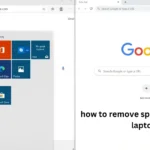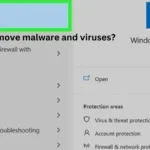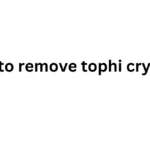Admiral TVs have been around for a long time, bringing entertainment into homes for many years. While newer models might have fancy features like smart apps and internet connections, older Admiral TVs still do a great job of showing your favorite movies and shows. But sometimes, you might want to connect something extra to your TV, like a DVD player or a video game console. To do this, you need to find the “video input.”
Think of the video input like a doorway on your TV. It lets you bring in pictures and sound from other devices. This article will help you find that doorway and show you how to use it. We’ll look at different types of connections and give you easy-to-follow instructions. So, let’s get started!
Finding the Video Input on Your Admiral TV
Admiral TVs, like many other television brands, come with various connection options. These connections, or inputs, allow you to hook up external devices such as DVD players, game consoles, and VCRs to enjoy a wider range of content.
To find the video input on your Admiral TV, you’ll need to do a bit of detective work. Here’s how:
Check the Back of Your TV
Most of the time, the video inputs are located on the back panel of your Admiral TV. Look for different kinds of connections, which might include:
- RCA jacks: These are usually a set of three round holes, colored yellow, red, and white. The yellow one is for video, while the red and white are for audio (sound).
- Coaxial input: This is a round connection, often used for cable TV or antenna connections.
- S-Video input: This is a round connection with multiple pins inside, offering a slightly better picture quality than RCA.
- Component video input: This consists of three RCA jacks, but they are usually colored green, blue, and red. These provide even better picture quality than S-Video.
- HDMI input: This is a rectangular port, common on newer TVs, and provides the best picture and sound quality.
Consult Your TV’s Manual
If you’re having trouble locating the video input, or if you’re unsure what types of connections your Admiral TV has, refer to your TV’s user manual. The manual will provide a clear diagram and explanation of the available input options.
Look on the Sides of Your TV
Some Admiral TV models might have additional video inputs located on the side of the TV. These are usually convenient for connecting devices temporarily, such as camcorders or gaming consoles.
Common Video Input Types on Admiral TVs
| Input Type | Description | Picture Quality | Common Use |
|---|---|---|---|
| RCA | Three round jacks (yellow, red, white) | Basic | DVD players, older game consoles |
| Coaxial | Round connection | Basic | Cable TV, antenna |
| S-Video | Round connection with pins | Good | DVD players, game consoles |
| Component Video | Three RCA jacks (green, blue, red) | Very good | DVD players, game consoles |
| HDMI | Rectangular port | Excellent | Blu-ray players, game consoles, streaming devices |
Connecting a Device to Your Admiral TV
Once you’ve located the appropriate video input on your Admiral TV, you can connect your external device. Here’s a general guide:
- Make sure both your TV and the device are turned off. This prevents any electrical damage.
- Connect one end of the appropriate cable to the output of your device. For example, if you’re connecting a DVD player, plug the cable into the “output” jacks on the DVD player.
- Connect the other end of the cable to the corresponding input on your Admiral TV. Make sure the colors match if you’re using RCA or component cables.
- Turn on your device and then your TV.
- Use your TV remote to select the correct input source. This is usually done by pressing a button labeled “Input,” “Source,” or something similar. You may need to cycle through the inputs until you see the picture from your connected device.
Troubleshooting Tips for Video Input Issues
| Problem | Possible Solution |
|---|---|
| No picture or sound | Make sure the cables are securely connected. |
| Make sure the TV is set to the correct input source. | |
| Try a different cable. | |
| Check the device’s output settings. | |
| Poor picture quality | Clean the cable connections. |
| Try a different type of cable (e.g., component instead of RCA). | |
| Adjust the picture settings on your TV. | |
| Sound but no picture | Make sure the yellow video cable is connected properly. |
| Check the device’s video output settings. |
Admiral TV Video Input: Specific Models and Features
Admiral has produced a wide range of TV models over the years, each with its own set of features and connection options. While it’s impossible to cover every single model, here are some general observations and tips for specific types of Admiral TVs:
Older CRT TVs
- Older Admiral CRT (tube) TVs typically have limited input options, often just RCA and coaxial.
- Some models may have a front A/V input panel for easy access.
- If you’re connecting a device with a different output (like HDMI), you might need a converter box.
Newer LCD and LED TVs
- Newer Admiral LCD and LED TVs usually offer more input options, including HDMI, component, and S-Video, in addition to RCA and coaxial.
- These models may have a dedicated “Game Mode” input for optimized gaming performance.
- Some newer Admiral TVs might even have USB inputs for playing media files directly from a USB drive.
Admiral Smart TVs
- Some Admiral TVs come with built-in smart features, allowing you to access streaming services like Netflix and Hulu directly.
- These TVs usually have multiple HDMI inputs for connecting various devices.
- You might need to use the TV’s on-screen menu to configure the internet connection and access smart features.
Conclusion
Finding and using the video input on your Admiral TV is essential for connecting external devices and expanding your entertainment options. By following the simple steps outlined in this article, you can easily connect DVD players, game consoles, and other devices to your Admiral TV and enjoy a wider variety of content.
Remember to consult your TV’s user manual for specific instructions and troubleshooting tips. With a little effort, you can unlock the full potential of your Admiral TV and enjoy all your favorite movies, shows, and games.
FAQs
How do I switch between different video inputs on my Admiral TV?
You can usually switch between video inputs using the “Input” or “Source” button on your Admiral TV remote. This will cycle through the available inputs, such as TV, AV, HDMI1, HDMI2, etc.
My Admiral TV only has RCA inputs. Can I connect a newer device with HDMI?
Yes, you can connect a device with an HDMI output to an Admiral TV with only RCA inputs using an HDMI to RCA converter box. These converters are readily available online and at electronics stores.
What is the best video input to use on my Admiral TV?
The best video input to use depends on the connections available on both your TV and the device you’re connecting. Generally, HDMI provides the best picture and sound quality, followed by component video, S-Video, and then RCA.
Why is there no sound when I connect my device to my Admiral TV?
If you have a picture but no sound, make sure the red and white audio cables are connected properly to both your device and the TV. Also, check the volume levels on both devices and ensure the TV is set to the correct audio input mode.
Can I connect my computer to my Admiral TV?
Yes, you can usually connect your computer to your Admiral TV using an HDMI or VGA cable, depending on the outputs available on your computer and the inputs on your TV. You may need to adjust the display settings on your computer to ensure the picture is displayed correctly on the TV.